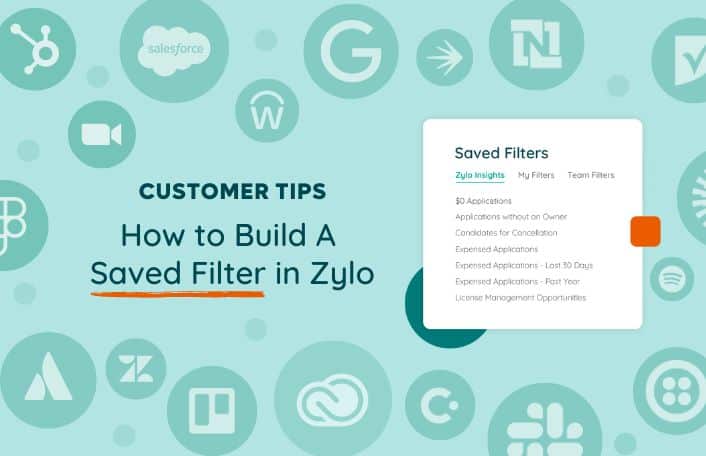
Zylo Tips: How to Build Saved Filters for SaaS Management Reporting
Table of Contents ToggleWhat Is a Saved Filter?Use Cases for Saved...
Back
Back
Search for Keywords...
Blog
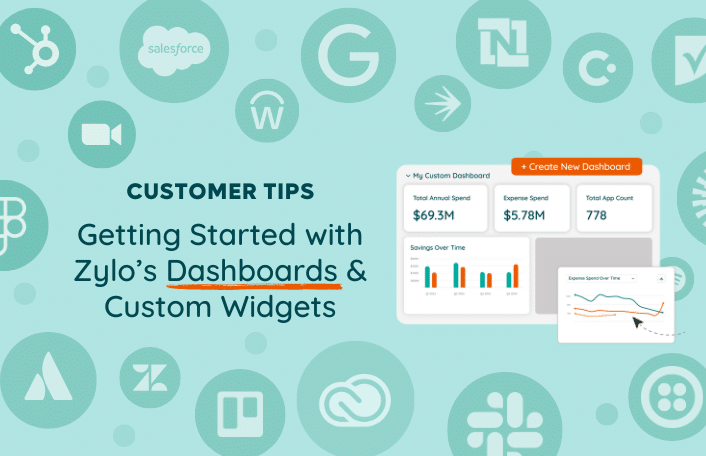
Table of Contents
Monitoring and reporting on your SaaS Management program is critical for tracking progress, sharing wins, proving out program value, and justifying continued investment in SaaS Management. Zylo’s Dashboards and Custom Widgets is an integral tool for enabling this at your organization. Let’s dive into the basics of this powerful reporting feature and how you can get started using it.
Zylo provides three pre-built dashboards that you can use or customize with data most relevant to your business.
When you first log into Zylo, the Analytics dashboard is the first screen you’ll land on. However, you can also set another dashboard as your default. To change your dashboard, click on the icon on the upper left corner of the dashboard.
Now, let’s take a closer look at each dashboard.
The Analytics dashboard is aligned to Zylo’s core solutions. From the gate, you can see portfolio metrics and trends, and stats around your inventory, licenses, and renewals.
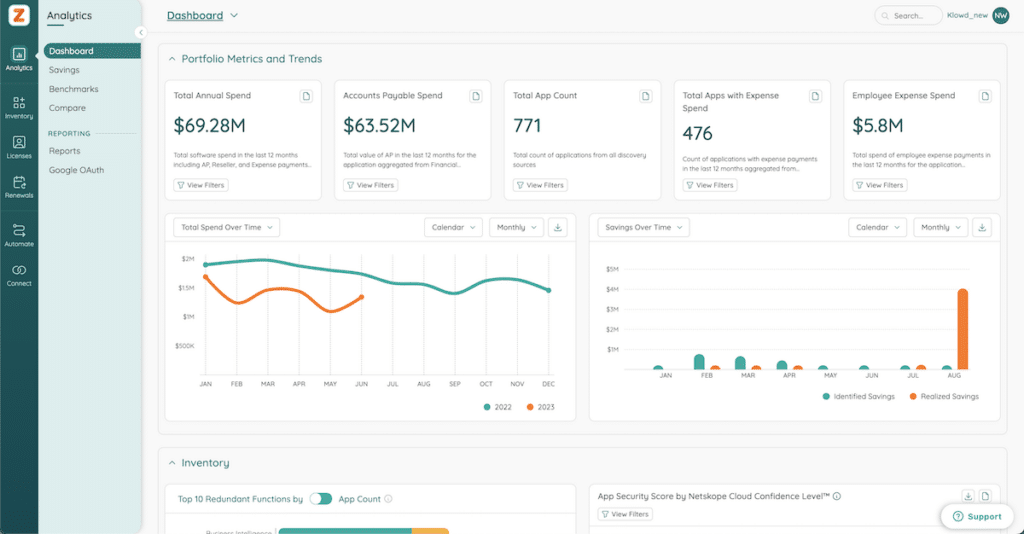
For practitioners and leaders heavily involved in SaaS Management, there’s the Zylo Value Framework (ZVF) dashboard. While it has many of the same stats and widgets as the Analytics dashboard, it’s visualizing your data from the lens of program value. Because most organizations don’t have long-established benchmarks for success, the ZVF serves as a clear way to set goals and measure progress of your program.
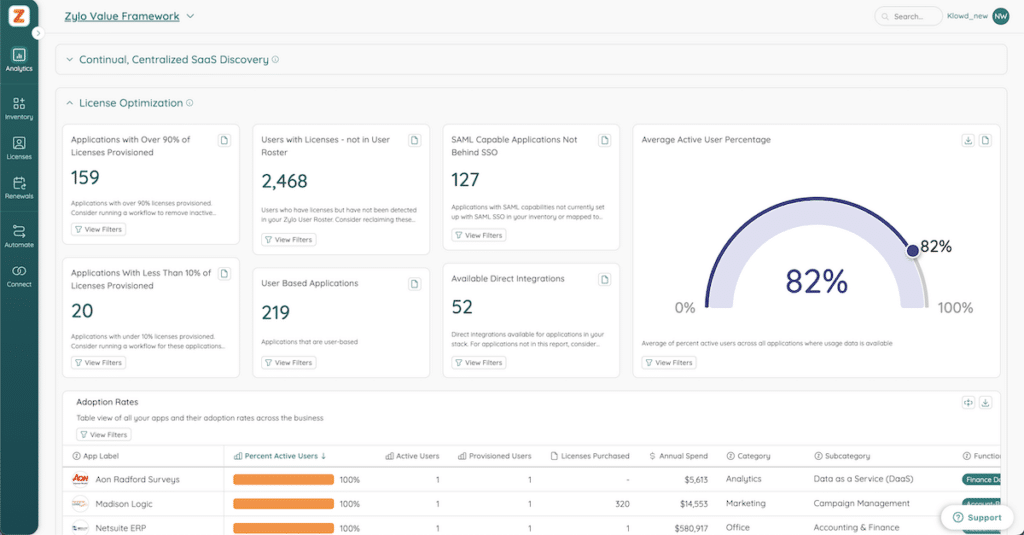
Finally, there’s a dashboard just for your executive team: the Strategic Snapshot. To avoid overwhelming executives with data, this dashboard distills your top line metrics across your applications, employee expense spend, and business unit data. It highlights the data that matters most to your executive team and aligns to strategic goals common with other Zylo customers.
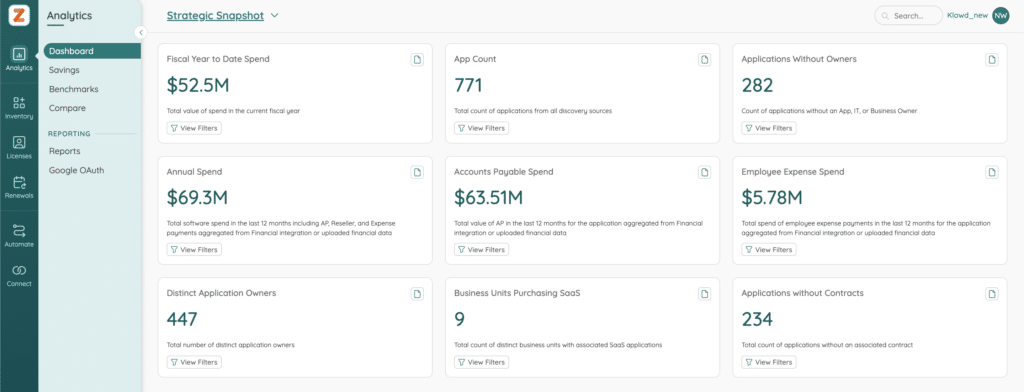
To customize a pre-built dashboard – or start from scratch – open dashboard settings from the dropdown on the top left of the page. Here, you can see all the dashboards in your account.
For this example, we’re going to customize the Strategic Snapshot. Start by copying the dashboard. Then, go into edit mode by clicking the pencil icon in the top right corner of your screen.
Here you’ll see Zylo’s widget library, which contains 90+ widgets and modules aligned to common use cases across SaaS Management. Each widget is based on metrics and reporting in Zylo. You can easily preview the widget to see if it’s something you want to bring into your dashboard.
Let’s say you want to add renewals to this dashboard. You can simply drag and drop it to the location you want. Now, you have a view of your renewals right next to the strategic snapshot.
Next, close edit mode, and you’re back into your dashboard view. If you’d like to set a dashboard as your default, simply hit the toggle to the left of the widget name.
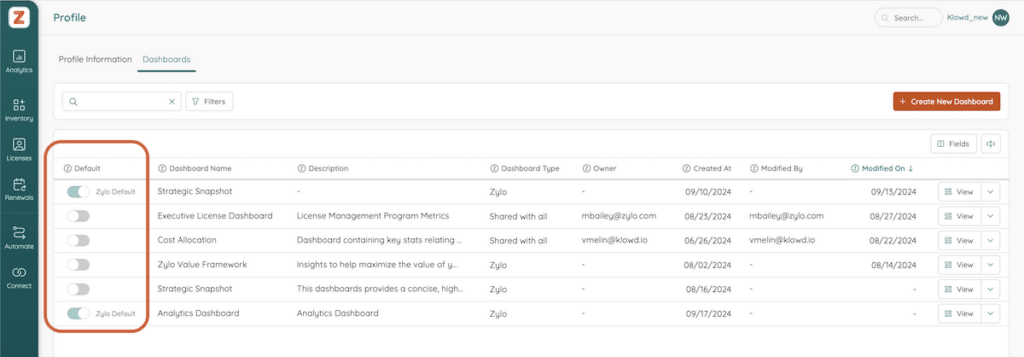
We hope you’re as excited as we are about Dashboards and Custom Widgets. Check out the Knowledge Base for detailed documentation on how to create new dashboards, share them with others, set them as their default, as well as creating widgets from the widget library or custom widgets. Stay tuned for how dashboards can be applied to different use cases that you might want to set up inside of your business.
ABOUT THE AUTHOR

Thom McCorkle
As Zylo's Director of Product Marketing, Thom is responsible for leading Zylo's product marketing strategy and execution with a passion for aligning customer needs and Zylo's value into everything we build and launch. He brings 7+ years of experience working with Zylo's customers and prospects with various roles from leading Customer Success to enablement and sales/solution strategy.
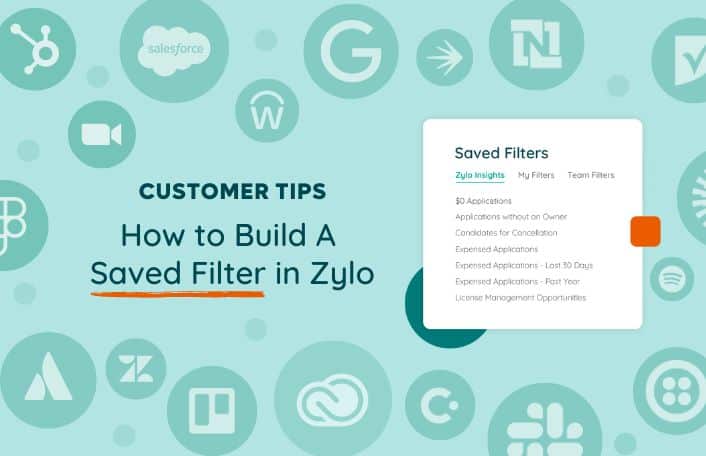
Table of Contents ToggleWhat Is a Saved Filter?Use Cases for Saved...
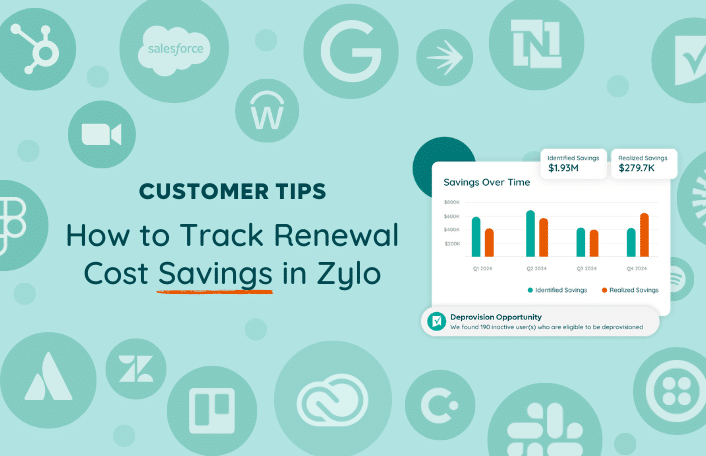
Table of Contents ToggleWhat Is Savings Center?Defining Common Terms in Savings...
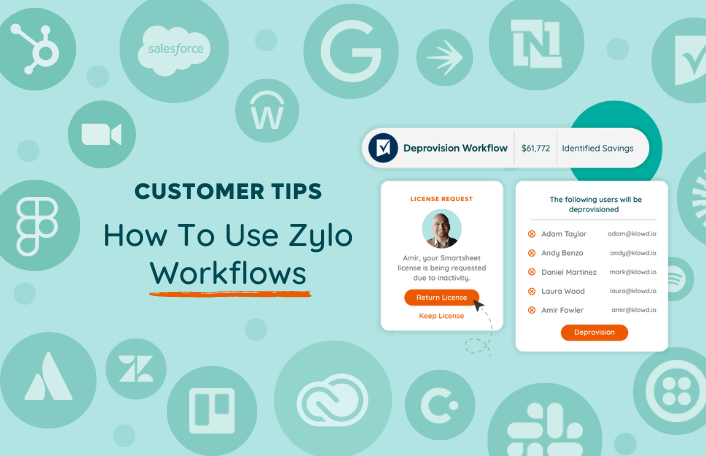
Table of Contents ToggleWhat Are Workflows?When Should I Run Workflows?Renewal Time...
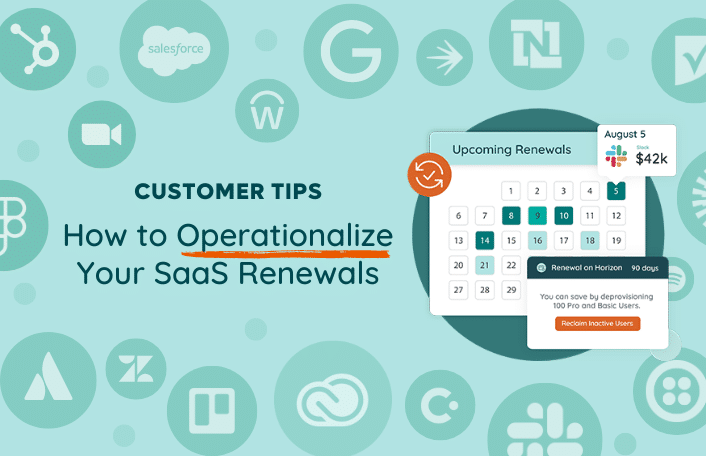
Table of Contents Toggle120 Days Before Renewal: Proactively Review Terms90 Days...
| Cookie | Duration | Description |
|---|---|---|
| cookielawinfo-checkbox-analytics | 11 months | This cookie is set by GDPR Cookie Consent plugin. The cookie is used to store the user consent for the cookies in the category "Analytics". |
| cookielawinfo-checkbox-functional | 11 months | The cookie is set by GDPR cookie consent to record the user consent for the cookies in the category "Functional". |
| cookielawinfo-checkbox-necessary | 11 months | This cookie is set by GDPR Cookie Consent plugin. The cookies is used to store the user consent for the cookies in the category "Necessary". |
| cookielawinfo-checkbox-others | 11 months | This cookie is set by GDPR Cookie Consent plugin. The cookie is used to store the user consent for the cookies in the category "Other. |
| cookielawinfo-checkbox-performance | 11 months | This cookie is set by GDPR Cookie Consent plugin. The cookie is used to store the user consent for the cookies in the category "Performance". |
| viewed_cookie_policy | 11 months | The cookie is set by the GDPR Cookie Consent plugin and is used to store whether or not user has consented to the use of cookies. It does not store any personal data. |
