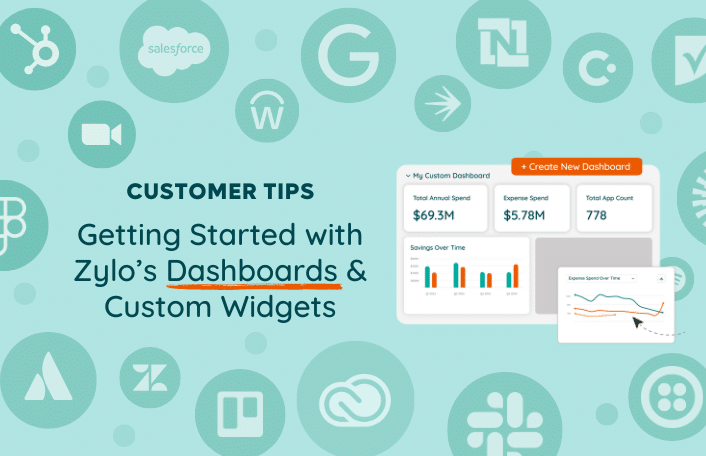
Zylo Tips: Getting Started with Dashboards & Custom Widgets
Table of Contents Toggle3 Pre-Built Dashboards in ZyloAnalytics DashboardZylo Value Framework...
Back
Back
Search for Keywords...
Blog
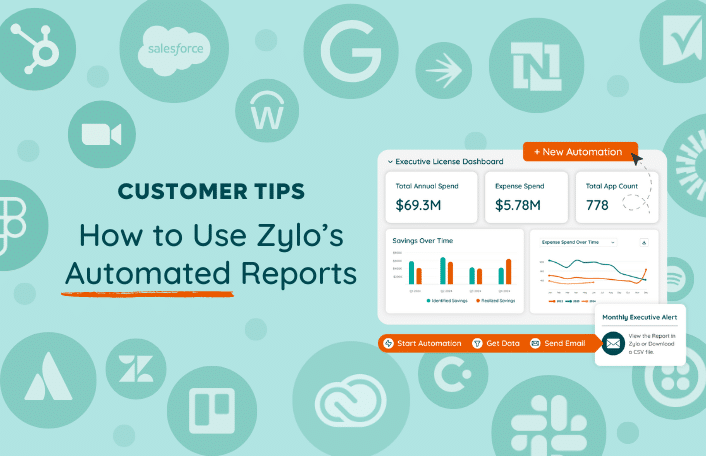
Table of Contents
One of the challenges of a SaaS Management program is making sure all stakeholders have the visibility they need into your SaaS data. Without this, it’s easy to work in silos and can often be a roadblock for your program.
But the truth is, not every user – especially executives – is logging into Zylo on a daily basis. And some users just don’t need full access to the platform, even with a view. You don’t want to manually send out reports or bird-dog information. That’s where Automated Reports come into play.
An Automated Report is a digest of information automatically sent on a regular cadence. It gives stakeholders a link to view the report in Zylo, and/or the ability to download that report. This helps you get the right data to the right users at the right time. You can distribute SaaS visibility without always needing to grant access or training a bunch of users.
Automated Reports provide a full report of information used for analysis or to inform your strategy. Think portfolio level information. This is in contrast to Automated Alerts, which focus on a single record.

Let’s say an application is coming up for renewal or a threshold is hit, and you need to send a single notification that includes a specific application. Here are three examples where you might choose a report over an alert.
These are common use cases that help you get up and running quickly with automated alerts and reports.
What will end users see when we’re setting up these automated reports? Our customers are using this to drive strategic engagement with their executives at their company.
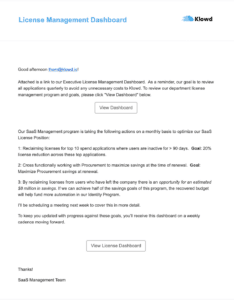 In this example, we’re looking at an email that’s been crafted in the email editor. You can fully customize the branding, the sender alias, the copy, etc.
In this example, we’re looking at an email that’s been crafted in the email editor. You can fully customize the branding, the sender alias, the copy, etc.
We’re giving our CIO regular visibility into a strategic project that we’re running: an enterprise license management program. The email introduces the concept of what the program is and stating the goals that are clearly reflected in that dashboard.
This is a great way to ensure information is being shared at the right cadence with leadership. Now, when we have quarterly strategic planning meetings with them, they’ve had information all along the way. They’re coming with an informed perspective and questions versus trying to digest that information live.
Let’s take a quick look at what that dashboard looks like. In Zylo, when you click View License Dashboard, it’s going to automatically bring you to the CIO dashboard. This dashboard includes high-level portfolio metrics around licenses and how IT applications are doing as they align to those goals.
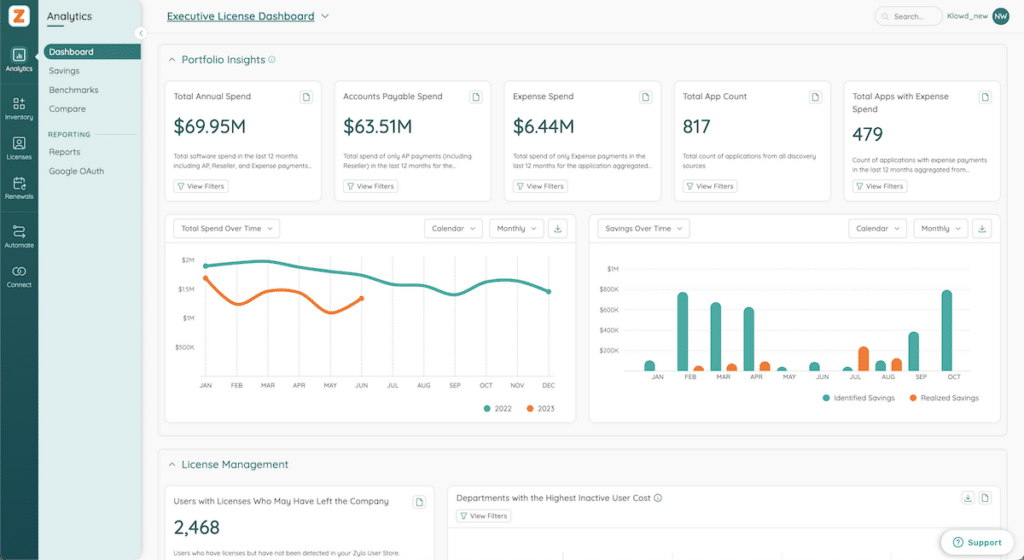
To set up an Automated Report in Zylo, click on Automations. You can see all automations here, as well as key details about them. For our example automation, we can see that it’s currently active. We’ve tagged it as license and dashboard. Its last run was a success. We can see when all this information is going out.
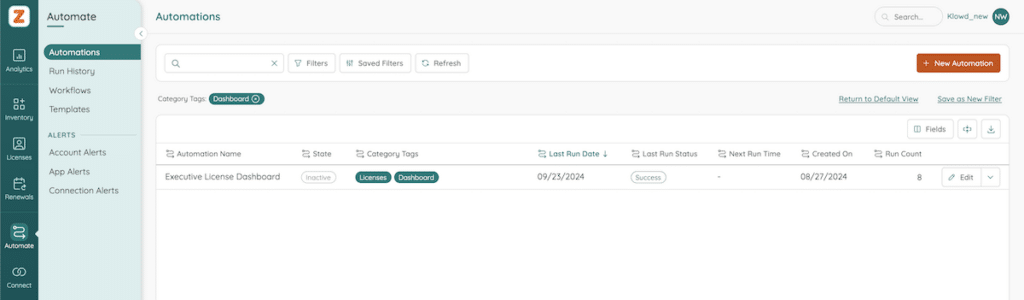
You can run it on demand, or you can edit it. Zylo is going to give you a prompt that says you have to republish the automation after you’ve made edits. That’s totally fine.
The cadence for this automation is set to weekly, but you also set it to monthly or quarterly – whatever makes the most sense for your team.
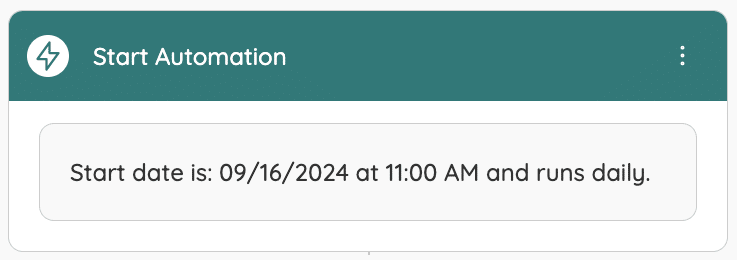
Next, you’ll define what data gets pulled in. Some feedback my CIO gave me for this use case is that every direct integration might be too broad. Instead, let’s find a way to prioritize. I’m going to search for “Annual Spend”. Then, I’m going to select “Is Greater Than” and enter in $500,000. Click “Apply” to confirm the data you want to use in the automation.
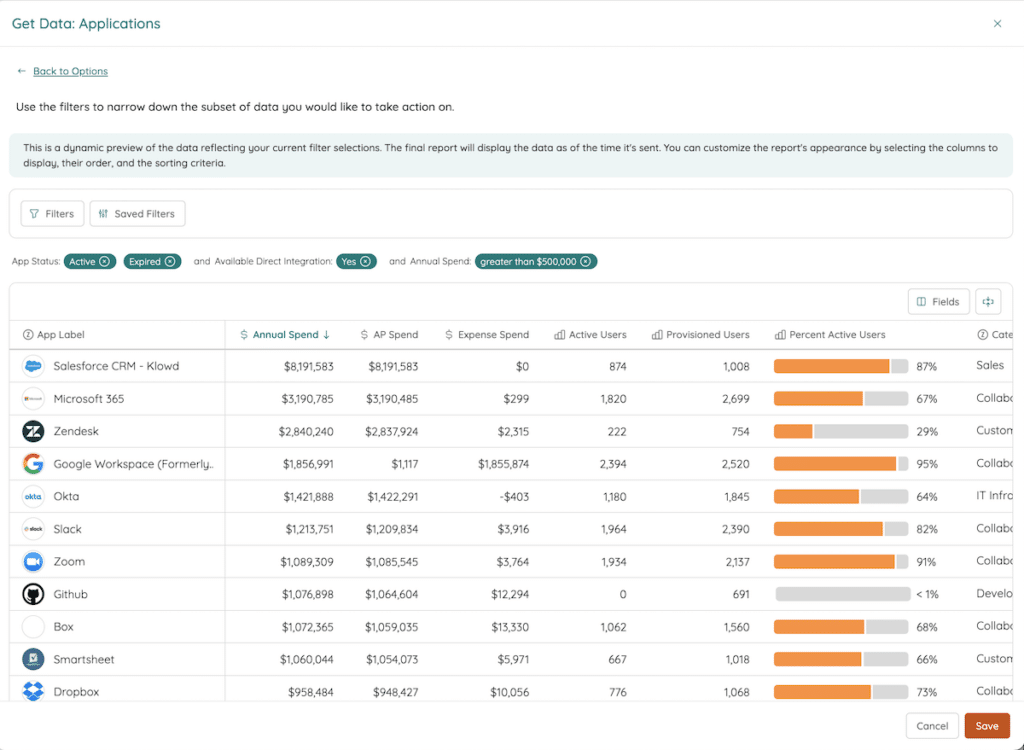
This is making sure that we are focusing on the most strategic and impactful applications. Once we round out that group of $500,000 and above applications, we’ll drop that threshold to maybe $100,000 or $50,000, whatever makes the most sense.
Last, you can configure the email that will be sent out. Once that’s ready, click “Save and Activate”. And next Monday, this is going to go out to my CIO.
If you want to learn more, check out the Knowledge Base or talk to your SAE or CSM. As a reminder, we set up Zylo Plays to help you get up and running on some of the most common use cases for Zylo Alerts and Reports.
ABOUT THE AUTHOR

Thom McCorkle
As Zylo's Director of Product Marketing, Thom is responsible for leading Zylo's product marketing strategy and execution with a passion for aligning customer needs and Zylo's value into everything we build and launch. He brings 7+ years of experience working with Zylo's customers and prospects with various roles from leading Customer Success to enablement and sales/solution strategy.
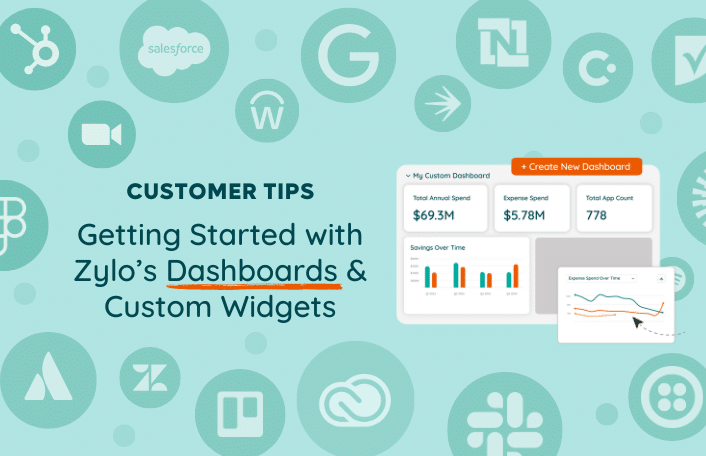
Table of Contents Toggle3 Pre-Built Dashboards in ZyloAnalytics DashboardZylo Value Framework...
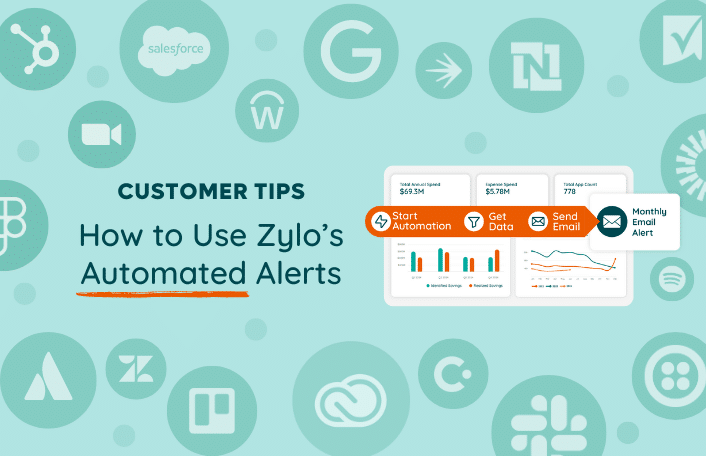
Table of Contents ToggleWhat Is Automated Alerts?Old Alerts vs Automated AlertsAlert...
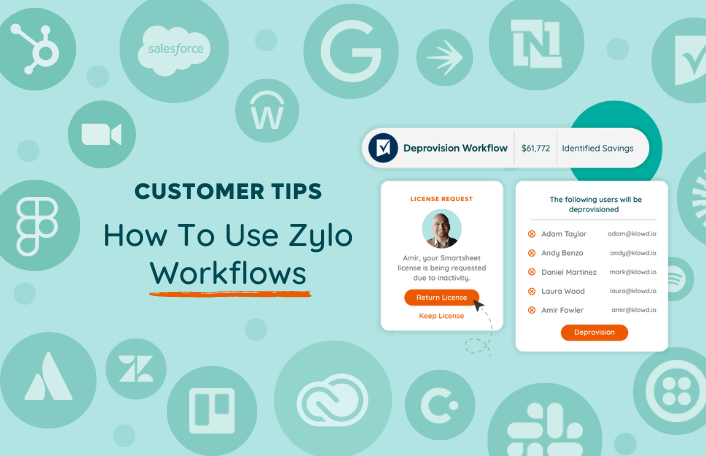
Table of Contents ToggleWhat Are Workflows?When Should I Run Workflows?Renewal Time...
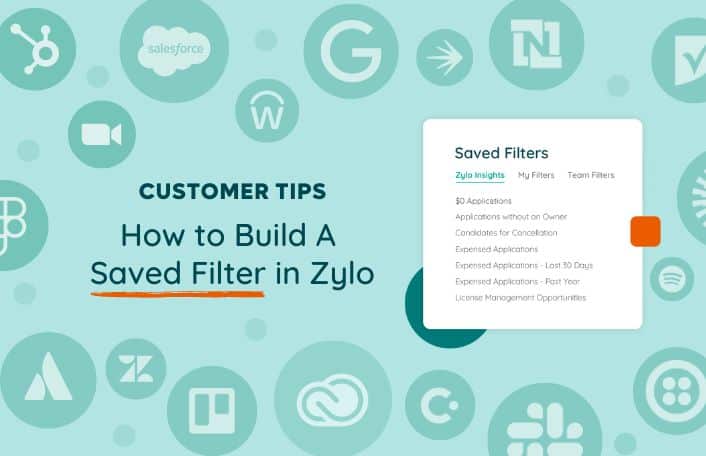
Table of Contents ToggleWhat Is a Saved Filter?Use Cases for Saved...
| Cookie | Duration | Description |
|---|---|---|
| cookielawinfo-checkbox-analytics | 11 months | This cookie is set by GDPR Cookie Consent plugin. The cookie is used to store the user consent for the cookies in the category "Analytics". |
| cookielawinfo-checkbox-functional | 11 months | The cookie is set by GDPR cookie consent to record the user consent for the cookies in the category "Functional". |
| cookielawinfo-checkbox-necessary | 11 months | This cookie is set by GDPR Cookie Consent plugin. The cookies is used to store the user consent for the cookies in the category "Necessary". |
| cookielawinfo-checkbox-others | 11 months | This cookie is set by GDPR Cookie Consent plugin. The cookie is used to store the user consent for the cookies in the category "Other. |
| cookielawinfo-checkbox-performance | 11 months | This cookie is set by GDPR Cookie Consent plugin. The cookie is used to store the user consent for the cookies in the category "Performance". |
| viewed_cookie_policy | 11 months | The cookie is set by the GDPR Cookie Consent plugin and is used to store whether or not user has consented to the use of cookies. It does not store any personal data. |
