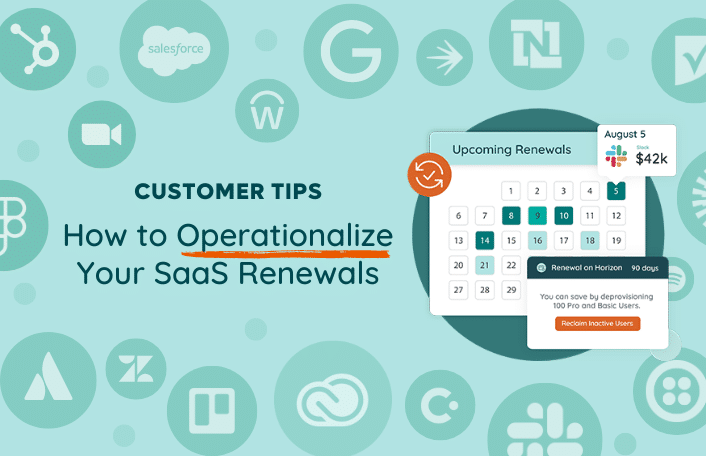
Zylo Tips: How to Operationalize Your SaaS Renewals
Table of Contents Toggle120 Days Before Renewal: Proactively Review Terms90 Days...
Back
Back
Search for Keywords...
Blog
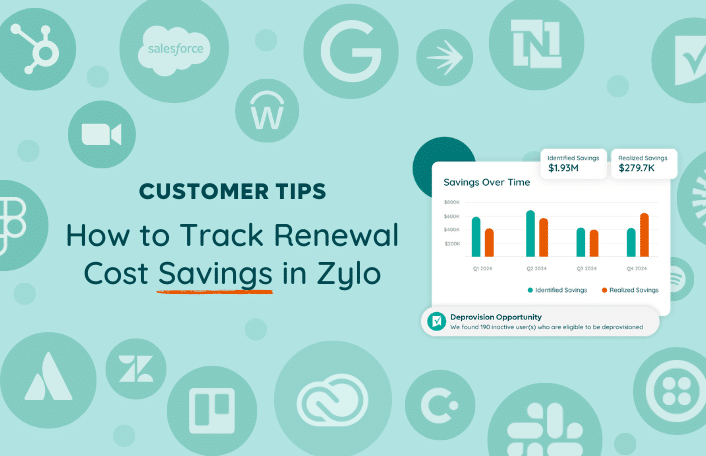
08/15/2024
Table of Contents
In our tips series on operationalizing renewals, we covered what you need to do at 120, 90, and 60 days ahead of renewal. During these milestones, you collaborated with application owners, ran a workflow to reclaim unused licenses, and benchmarked pricing.
Next, the final step is to track any cost savings you achieved. Let’s look at how you can take credit for your hard work and use Zylo Savings Center to track wins and report on your program success.
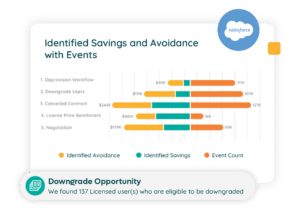 Zylo Savings Center serves as a centralized hub for you to track savings events across all your applications.
Zylo Savings Center serves as a centralized hub for you to track savings events across all your applications.
Every time a savings action is taken – such as reclaiming unused licenses, benchmarking a better price, canceling an application and more – Savings Center automatically captures these activities.
Tracking your individual savings events and cumulative savings over time is key to showing the value and ROI of your SaaS Management program.
Before you begin tracking savings in Zylo, there are a few terms to understand.
Identified are savings events where an application has been flagged as the potential to save. That could be inactive users, a benchmark price that’s lower than what you’re paying, or it could be the potential to cancel an application. The net of it is it hasn’t been acted on yet.
Realized are savings events that have been acted on. For example, you negotiated a better price, removed licenses, or canceled an application.
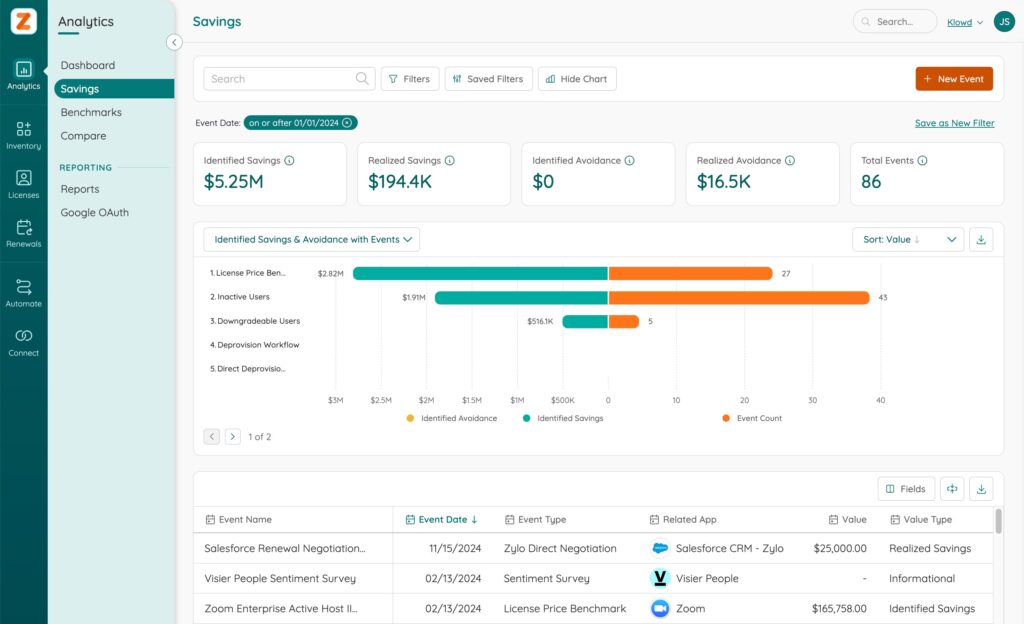
Savings equates to hard cost savings. An example would be if you actually lowered your price at renewal, or you actually canceled an application.
Avoidance is when you prevent the business from spending more money. For example, you’re out of a specific license type for an application and need 50 more for onboarding new employees. Instead of buying 50 more, you could look at your inactive users, deprovision those licenses, and give them to the people that need them.
While some customers differentiate between cost savings and cost avoidance, you can also track it all as savings.
Zylo automatically creates savings events based on actions you take in the application, but you can also create your own custom events. With both, you can always go back and edit the values or take notes.
Let’s look at the anatomy of a savings event.
Start by navigating to Applications via the Inventory Tab. Then, click into the application overview for a specific app. In this case, we’ll use Salesforce as our example. Looking at the Savings tab, you can see the historical savings for any event that was tracked for this tool.
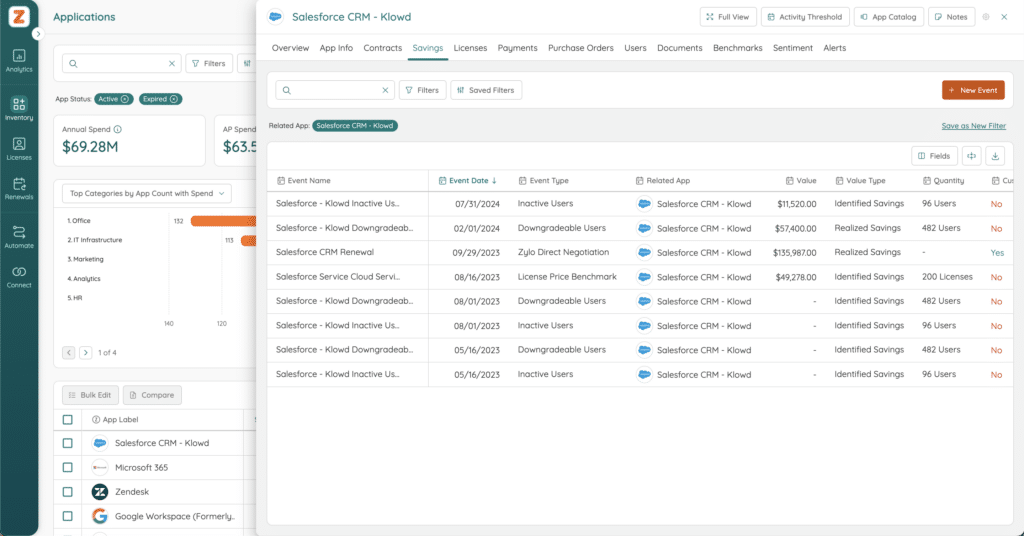
When you negotiated your Salesforce renewal, you were able to add a free sandbox instance – a need the business had raised. While Zylo automatically captures events like license deprovisioning and benchmarks, it does not capture this type of event. This is a great scenario to create your own custom savings event.
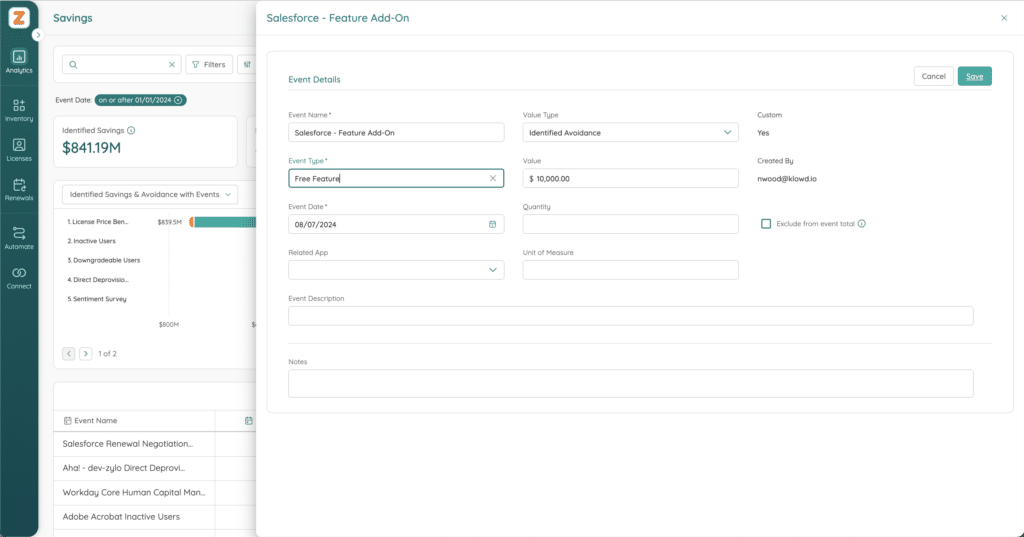
Follow these steps:
It’s important to report these savings wins to your executive team. Savings is one of those key metrics that should be relayed to the team on a regular cadence to track your progress and your overall program goals.
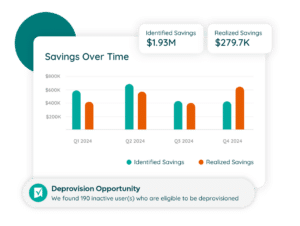
To make it easy to see progress, you can look to the savings widget on the Analytics dashboard. Here we represent savings over time that can be grouped by calendar or fiscal year, or monthly or quarterly.
This tip concludes our series on operationalizing your SaaS renewals. To take a deeper dive into Savings Center, be sure to check out the Knowledge Base, where we have a webinar that goes in depth into this feature and functionality.
ABOUT THE AUTHOR

Thom McCorkle
As Zylo's Director of Product Marketing, Thom is responsible for leading Zylo's product marketing strategy and execution with a passion for aligning customer needs and Zylo's value into everything we build and launch. He brings 7+ years of experience working with Zylo's customers and prospects with various roles from leading Customer Success to enablement and sales/solution strategy.
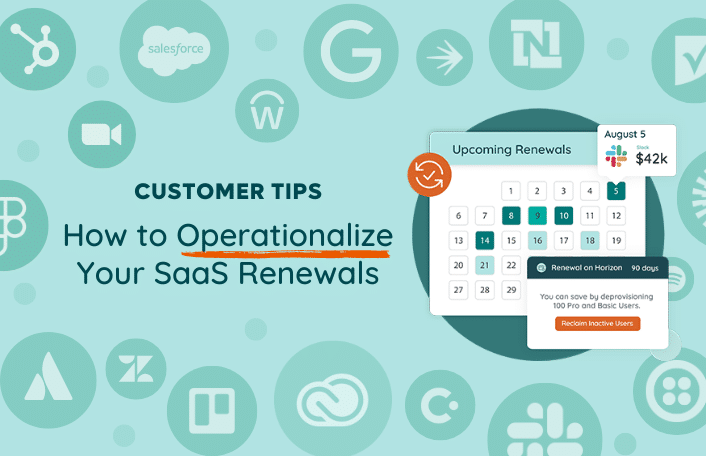
Table of Contents Toggle120 Days Before Renewal: Proactively Review Terms90 Days...
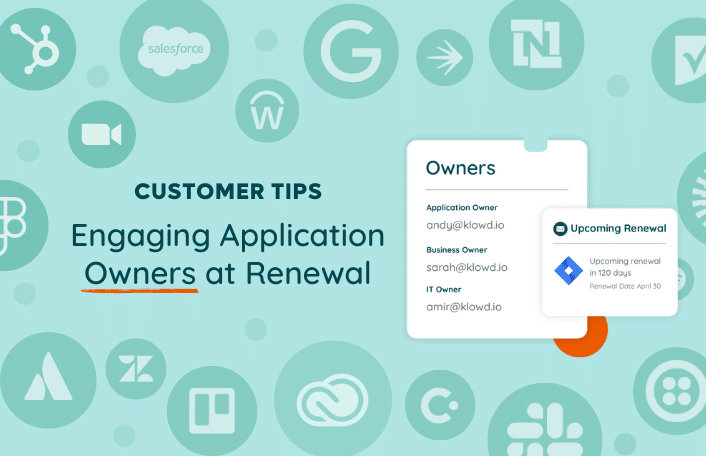
Table of Contents ToggleWhy Are Application Owners Important at Renewal?How to...
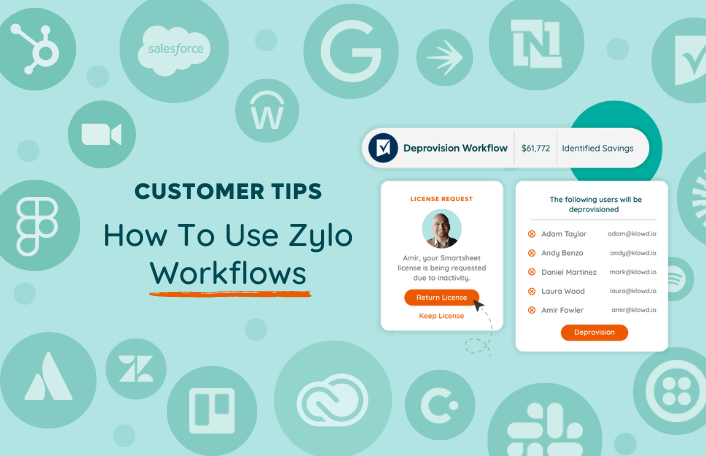
Table of Contents ToggleWhat Are Workflows?When Should I Run Workflows?Renewal Time...
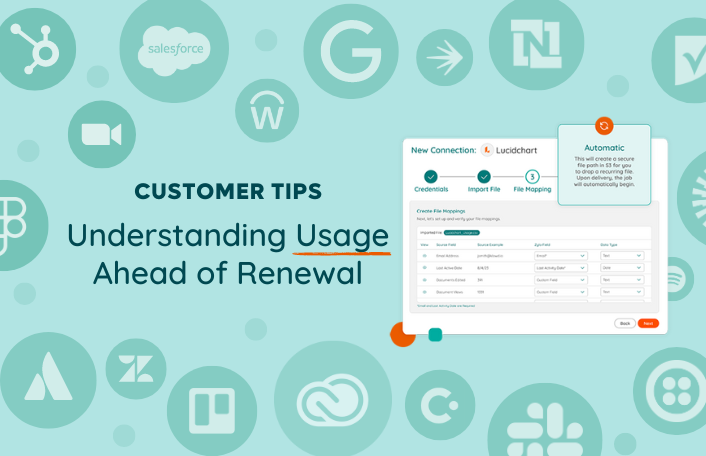
Table of Contents ToggleHow Do I See Usage Data in Zylo?Direct...
| Cookie | Duration | Description |
|---|---|---|
| cookielawinfo-checkbox-analytics | 11 months | This cookie is set by GDPR Cookie Consent plugin. The cookie is used to store the user consent for the cookies in the category "Analytics". |
| cookielawinfo-checkbox-functional | 11 months | The cookie is set by GDPR cookie consent to record the user consent for the cookies in the category "Functional". |
| cookielawinfo-checkbox-necessary | 11 months | This cookie is set by GDPR Cookie Consent plugin. The cookies is used to store the user consent for the cookies in the category "Necessary". |
| cookielawinfo-checkbox-others | 11 months | This cookie is set by GDPR Cookie Consent plugin. The cookie is used to store the user consent for the cookies in the category "Other. |
| cookielawinfo-checkbox-performance | 11 months | This cookie is set by GDPR Cookie Consent plugin. The cookie is used to store the user consent for the cookies in the category "Performance". |
| viewed_cookie_policy | 11 months | The cookie is set by the GDPR Cookie Consent plugin and is used to store whether or not user has consented to the use of cookies. It does not store any personal data. |
