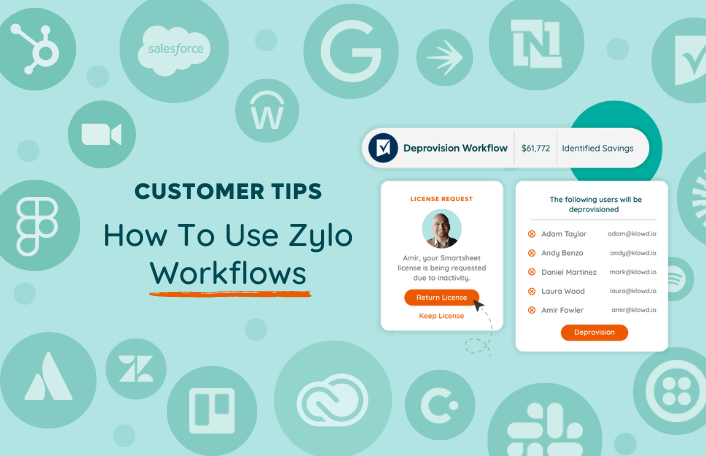
Zylo Tips: Using Workflows to Reclaim Unused SaaS Licenses
Table of Contents ToggleWhat Are Workflows?When Should I Run Workflows?Renewal Time...
Back
Back
Search for Keywords...
Blog
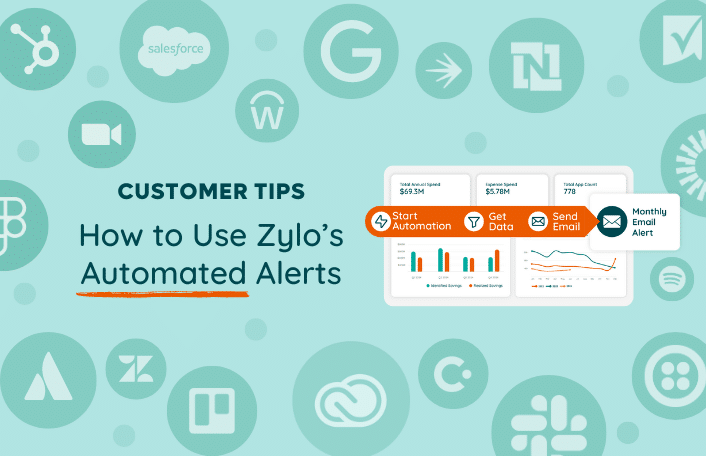
Table of Contents
Imagine you have all of your data neatly organized in Zylo, but you still find yourself either babysitting processes or setting undue burdens and expectations on your business leaders. Out of fear of missing something, you’re over notifying everyone. In reality, you just need to identify risks without the noise.
That’s where Zylo’s Automated Alerts comes in.
Automated Alerts uses automation to notify stakeholders to take specific actions across your inventory, licenses, and renewals. It lets you set and forget, scaling alerts across all of your applications so you can focus on execution.
Let’s examine a few examples of when you might use an Automated Alert.
How do the new Automated Alerts compare to the old alerts inside of Zylo? There are a few key differences.
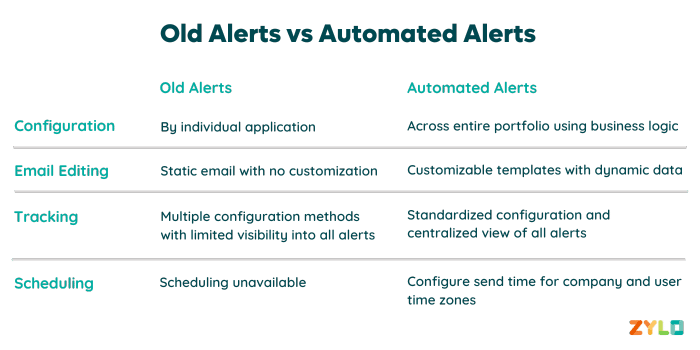
Many of the old alerts had to be configured on an application by application basis. This made it a real pain when you wanted to set up an alert across all apps, such as an alert for expense transactions at a certain spend threshold. With Automated Alerts, you’re able to configure logic that triggers on the types of payments that you care about across every single application – in one fell swoop.
Before, there was very little configuration in terms of what content and context was sent in the emails to stakeholders. Now, you have fully customizable templates. You can change the branding, layout, and the content inside the email. For example, you can point to existing policies or include other information about your applications that you want your users to see.
In the past, because there were multiple ways to configure alerts, either at the app or global level, it was difficult to understand what was going out and when. With Automated Alerts, all of your alerts are centralized in one place. Now, you can easily see what is being sent out to who and when.
In addition to this visibility, you now have control of when alerts go out. With the old alerts, it was not possible to configure time zones. It would be really annoying if you’re in Australia getting an alert at 4:00 AM or if you’re in Europe getting an alert right in the middle of dinnertime. Now you can schedule alerts based on your account’s time zone, as well as your recipients’ time zones.
Automated Alerts live in the Automate tab in Zylo. If you click in, you can see all of the automated alerts as well as reports, which we’ll cover in another video, all in one place.
Here you will find what we call Zylo Plays. These plays are based on common use cases we’ve seen with our customers to give you a quick starting point.
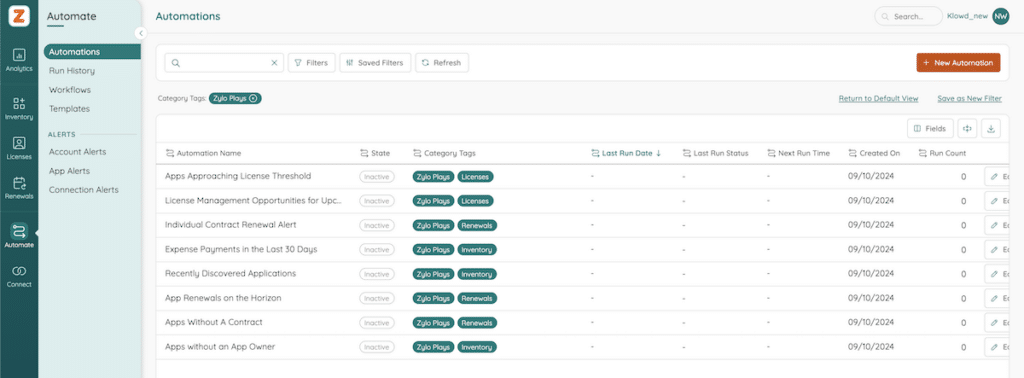
So, how do you use Alerts? Let’s walk through all the elements of setting up an alert. We’ll use “individual contract renewal alert” as an example.
To start, click into “individual contract renewal alert” and select edit. First, name the alert to something specific and recognizable. Another element to consider is tagging the alert. Because this is a Play, it’s pre-tagged with Zylo Plays and Renewals. You can add additional tags based on how you want to manage and organize your alerts.
The first step is to set the timing for your automation. In this case, you can see that it is running on a daily basis at 11:00 AM. There’s quite a bit of configuration in terms of if you want it to be the first Tuesday of the month or the first week of the month – or what have you. Check out the Knowledge Base for more detail.
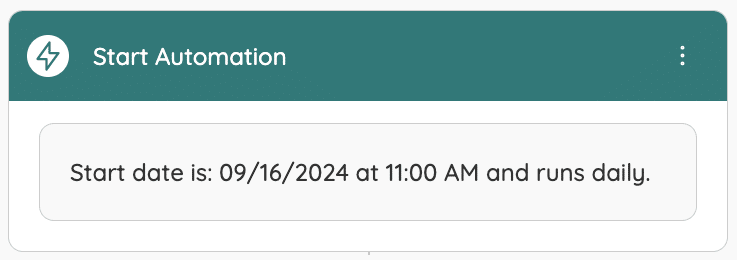
The Get Data step is where you set up the business logic to pull the right data into this alert. In the below example, you can see that this is for app renewals with the following statuses, with the next contract end date being in 90 days. For any application that, at that time, is renewing in 90 days, you or your stakeholders will get an alert.
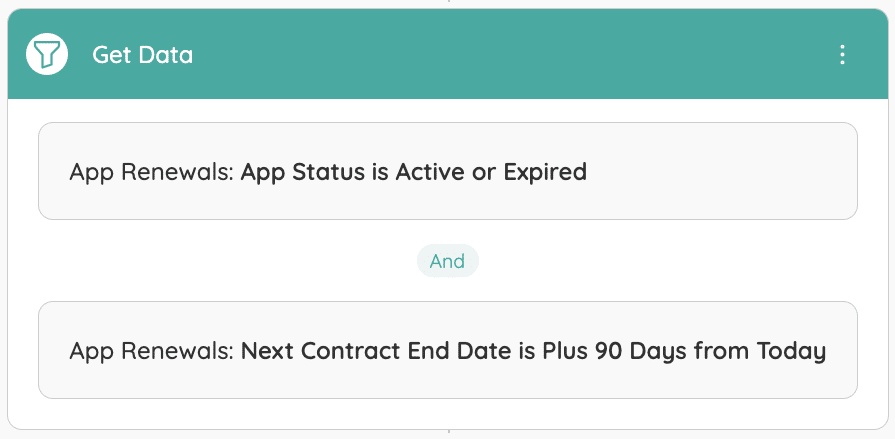
Next up is the email send option. While this is a Play, you can still edit and customize the email. To do that, click edit. Below are a few ways you can tailor the email:
Now, the power of this is an alert will be sent for each individual renewal, creating a thread for every app that’s coming up for renewal.
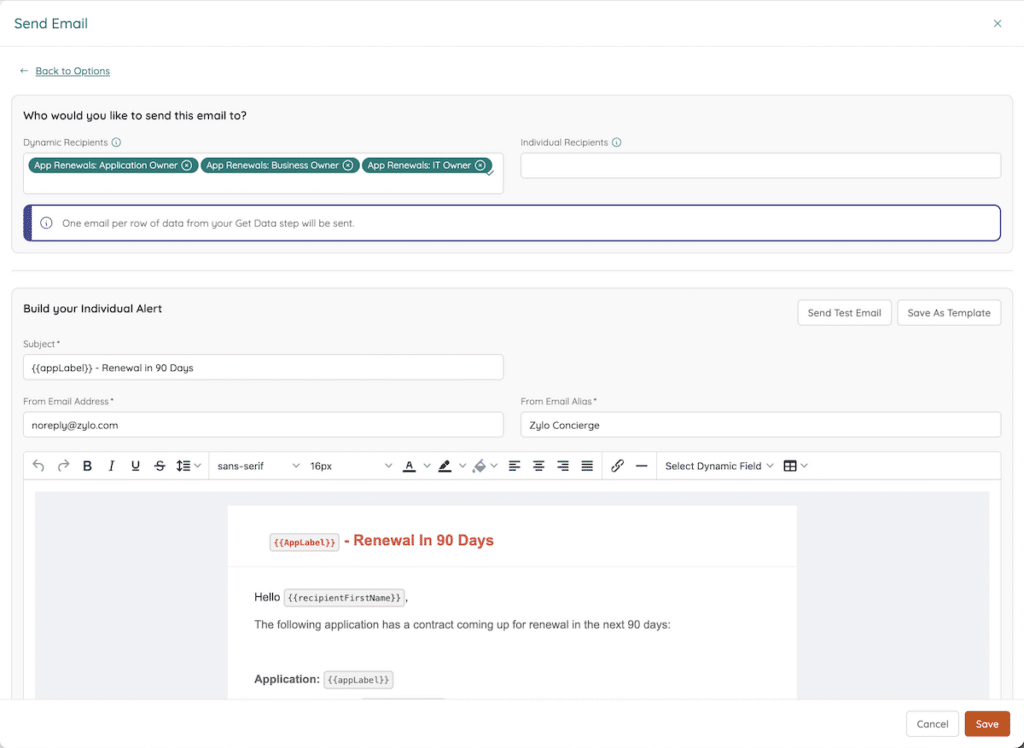
If you’re excited to learn more, jump into the Knowledge Base or reach out to your CSM for some help. And also check out those Zylo Plays. They’re really great resources to get up and running very quickly. In our next video series, we’re going to talk about Automated Reports and how you can send more than single record data and distribute reports and dashboards out to your stakeholders.
ABOUT THE AUTHOR

Thom McCorkle
As Zylo's Director of Product Marketing, Thom is responsible for leading Zylo's product marketing strategy and execution with a passion for aligning customer needs and Zylo's value into everything we build and launch. He brings 7+ years of experience working with Zylo's customers and prospects with various roles from leading Customer Success to enablement and sales/solution strategy.
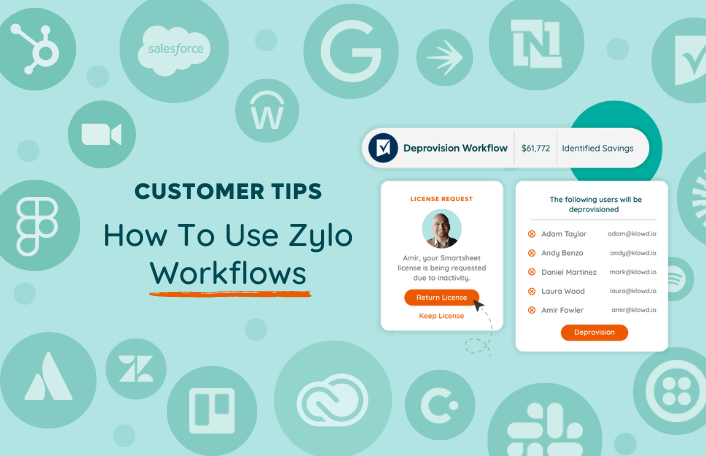
Table of Contents ToggleWhat Are Workflows?When Should I Run Workflows?Renewal Time...
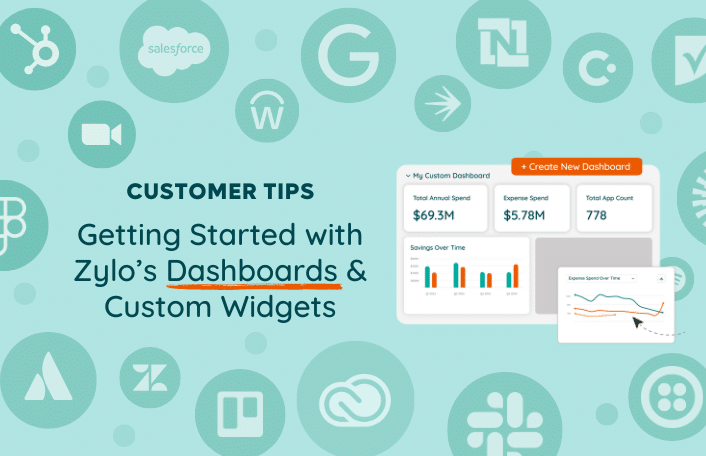
Table of Contents Toggle3 Pre-Built Dashboards in ZyloAnalytics DashboardZylo Value Framework...
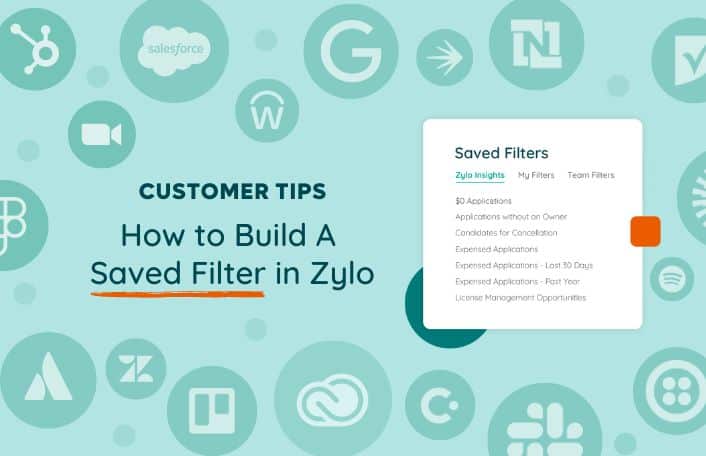
Table of Contents ToggleWhat Is a Saved Filter?Use Cases for Saved...
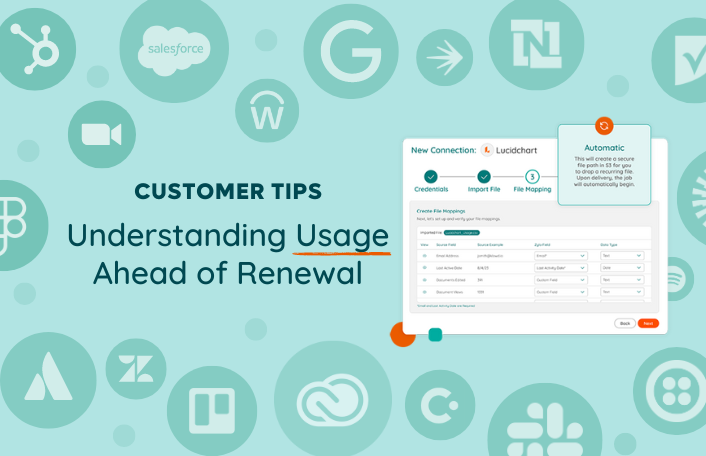
Table of Contents ToggleHow Do I See Usage Data in Zylo?Direct...
| Cookie | Duration | Description |
|---|---|---|
| cookielawinfo-checkbox-analytics | 11 months | This cookie is set by GDPR Cookie Consent plugin. The cookie is used to store the user consent for the cookies in the category "Analytics". |
| cookielawinfo-checkbox-functional | 11 months | The cookie is set by GDPR cookie consent to record the user consent for the cookies in the category "Functional". |
| cookielawinfo-checkbox-necessary | 11 months | This cookie is set by GDPR Cookie Consent plugin. The cookies is used to store the user consent for the cookies in the category "Necessary". |
| cookielawinfo-checkbox-others | 11 months | This cookie is set by GDPR Cookie Consent plugin. The cookie is used to store the user consent for the cookies in the category "Other. |
| cookielawinfo-checkbox-performance | 11 months | This cookie is set by GDPR Cookie Consent plugin. The cookie is used to store the user consent for the cookies in the category "Performance". |
| viewed_cookie_policy | 11 months | The cookie is set by the GDPR Cookie Consent plugin and is used to store whether or not user has consented to the use of cookies. It does not store any personal data. |
