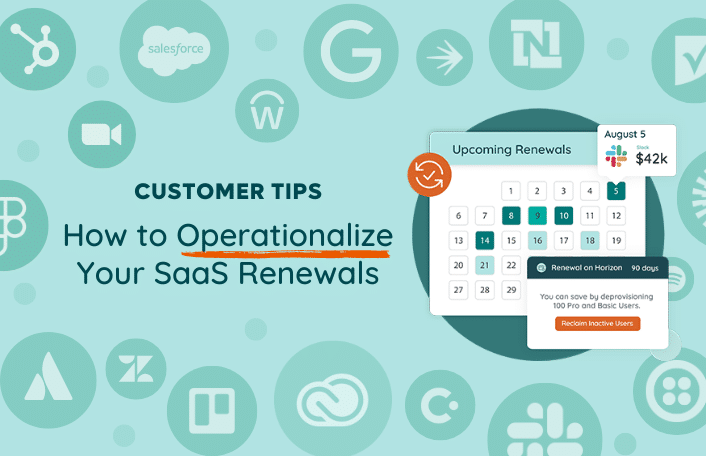
Zylo Tips: How to Operationalize Your SaaS Renewals
Table of Contents Toggle120 Days Before Renewal: Proactively Review Terms90 Days...
Back
Back
Search for Keywords...
Blog
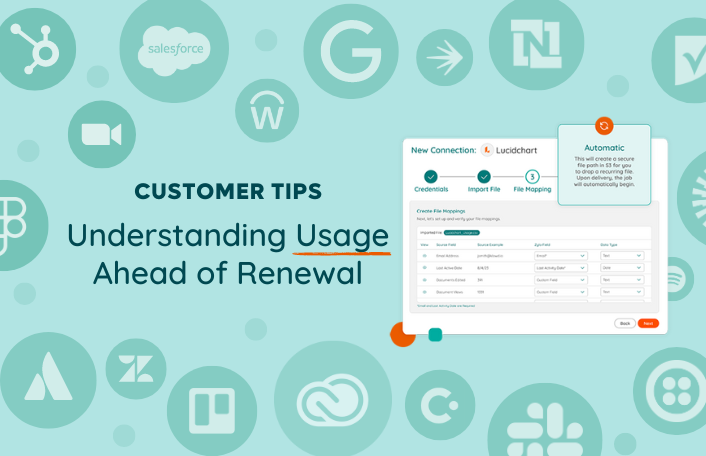
Table of Contents
License waste runs rampant in the modern SaaS stack, with an average of 53% of provisioned licenses being unused on a monthly basis. The last thing you want to do is renew shelfware or buy more licenses than are being used. That’s why usage data is so critical to review 90 days ahead of a renewal.
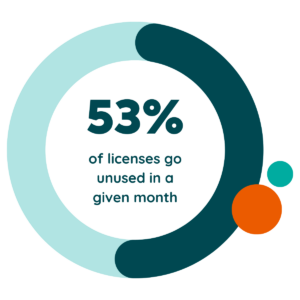 By looking at an application’s usage far in advance, it gives you the opportunity to hit that best practice target of 90% licenses active and allocated. That way, you have a little buffer to account for new users who need an application.
By looking at an application’s usage far in advance, it gives you the opportunity to hit that best practice target of 90% licenses active and allocated. That way, you have a little buffer to account for new users who need an application.
Take that usage data to your stakeholders and discuss needs for headcount growth or reduction in the coming year. If it’s a business app, talk to those department heads. If it’s an IT app, talk to the person who’s managing that application. This discussion will help get that license quantity nice and tight.
Zylo centralizes utilization for all of your usage-based applications using three integration options: direct integrations, single sign-on (SSO), and Usage Connect. Let’s take a look at each of them.
Direct integrations are one-to-one connections between Zylo and a SaaS application using an API, built and maintained by Zylo. Your first line of defense for getting usage data into Zylo is to use a direct integration. It’s going to be set and forget, where you can set up that integration and, on a regular cadence (usually nightly, sometimes live), get a feed of data from that application. You don’t have to think about refreshing and maintaining that information.
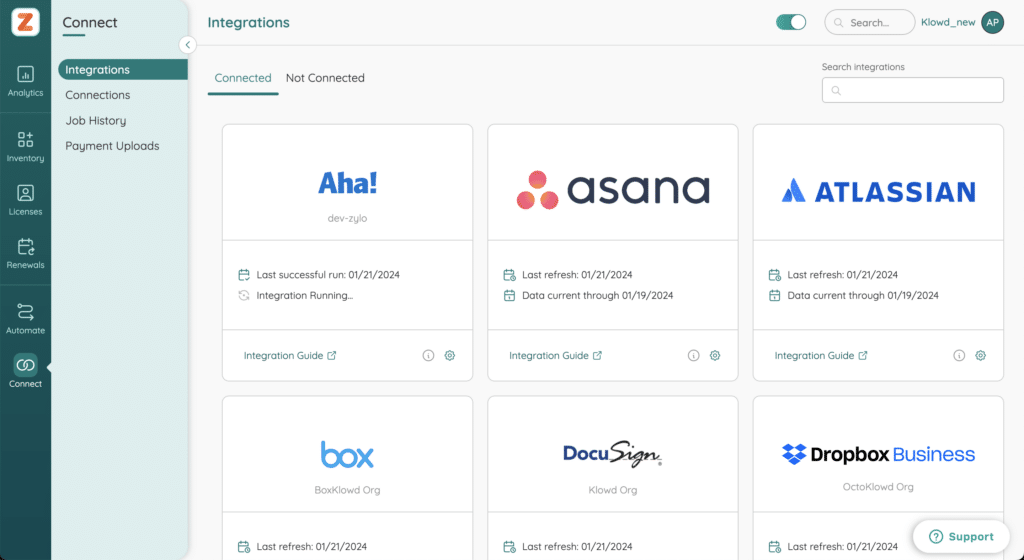
Single sign-on is great, because it gives you a single connection into your SSO provider, which gets usage for many applications. It’s important to note, SSO has limitations in that it is not going to have license information. If you have a tool where there is a mix of free and paid licenses, or you need to know some of those licensing details that are associated with a given user, you might have some gaps in your data.
What if you want additional details or there are security limitations that prevent you from using a direct integration? That’s where Usage Connect comes in.
Let’s use Smartsheet as an example. Zylo has a direct integration, but you’d prefer to use Usage Connect. What’s really important to know? Does this user have sheets that are being owned? Do they have sheets that are shared outside of their individual user? If not, that could make them a candidate for a free license?
In this instance, you can pull data from your admin panel and upload it to Zylo with Usage Connect.
You can set up Usage Connect for an application two ways: manual or automatic. If you manage licenses for an application on a regular cadence, we recommend using the automatic connection so that data is regularly updated.
For this tip, we’ll focus on manual connections, with these assumptions:
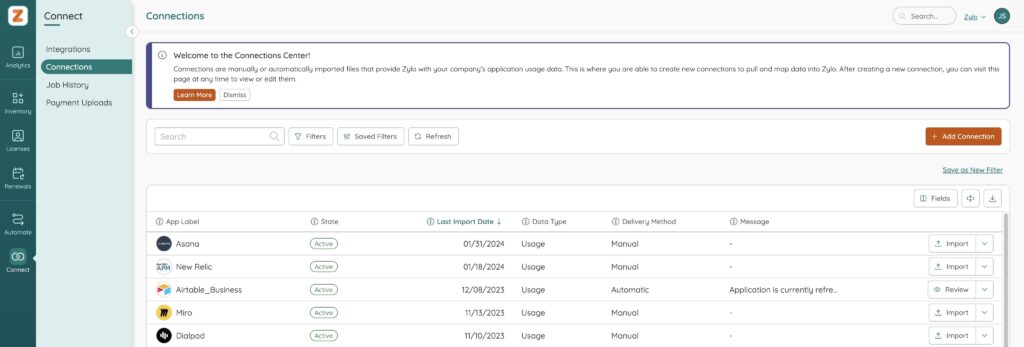
Follow these steps to set up a manual connection in Usage Connect.
Work with your app owners or admins to get a usage report, which typically lives inside the application’s admin panel. For the most part, it’s easy for them to download and send that information over.
Once you have that report, it’s as easy as uploading, mapping, and importing that data. In Zylo, begin by navigating to the Connect page and selecting Add Connection. Zylo will walk you through each step from there.
We recommend mapping as many fields as you think you might possibly need. Err on the side of mapping everything, because you never know what somebody downstream might want to see around the usage of an application.
Once you map the data, all it takes is a click of a button to upload. It’s important to note that the mapping gets saved. If you ever want to refresh this data in the future, it’s already set up for you. All you have to do is push a new file.
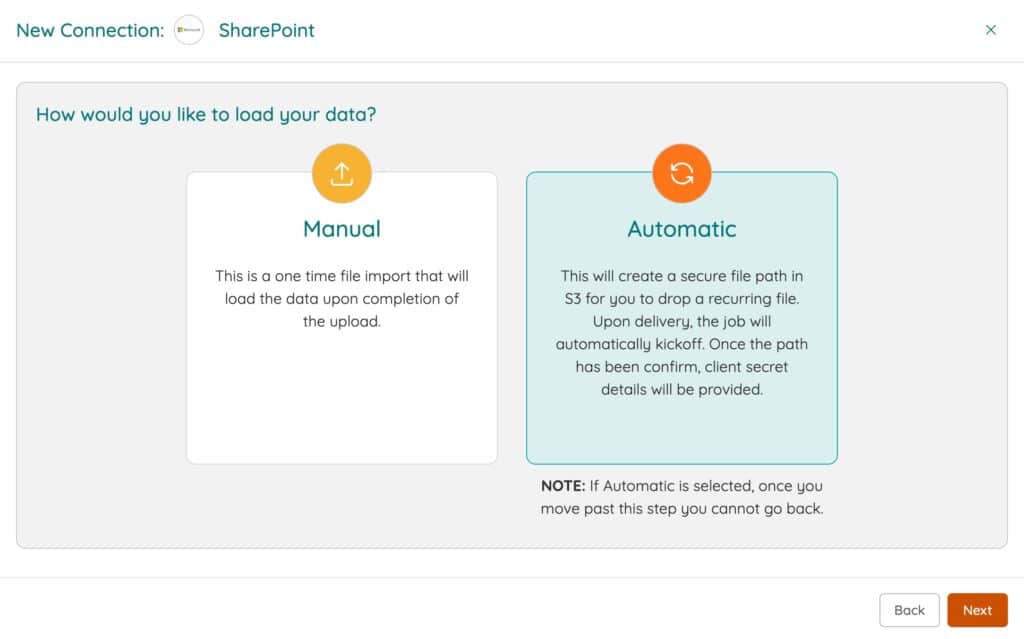
There are several use cases that Usage Connect unlocks for you.
Check out the Knowledge Base for more best practices and reach out to your CSM if you have any questions. They’re here to help! Stay tuned for our next tip, where we’ll talk about benchmarking 60 days before renewal.
ABOUT THE AUTHOR

Thom McCorkle
As Zylo's Director of Product Marketing, Thom is responsible for leading Zylo's product marketing strategy and execution with a passion for aligning customer needs and Zylo's value into everything we build and launch. He brings 7+ years of experience working with Zylo's customers and prospects with various roles from leading Customer Success to enablement and sales/solution strategy.
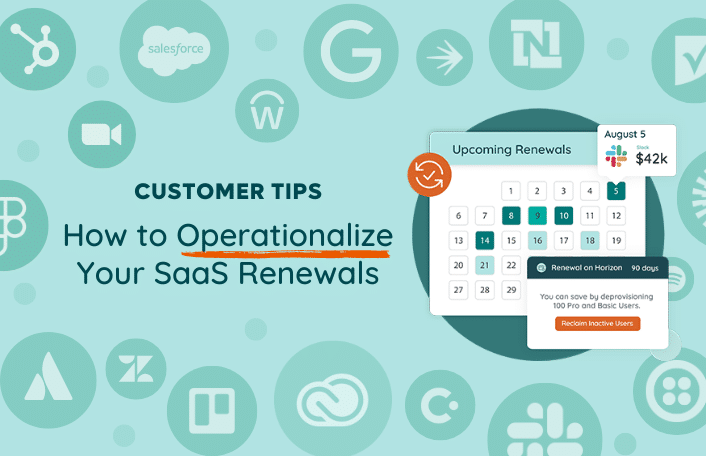
Table of Contents Toggle120 Days Before Renewal: Proactively Review Terms90 Days...
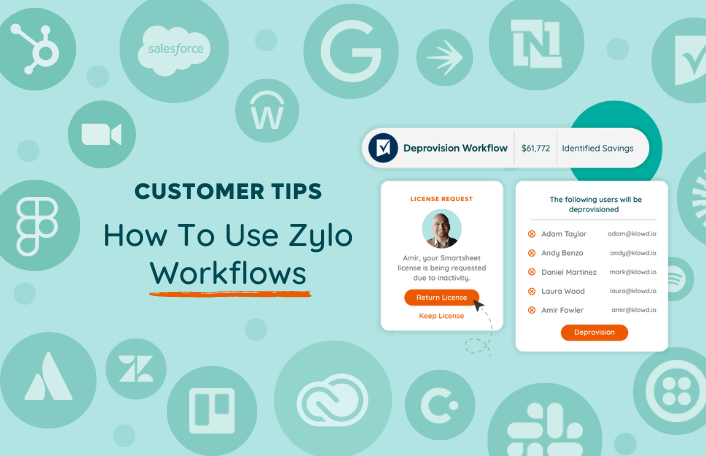
Table of Contents ToggleWhat Are Workflows?When Should I Run Workflows?Renewal Time...
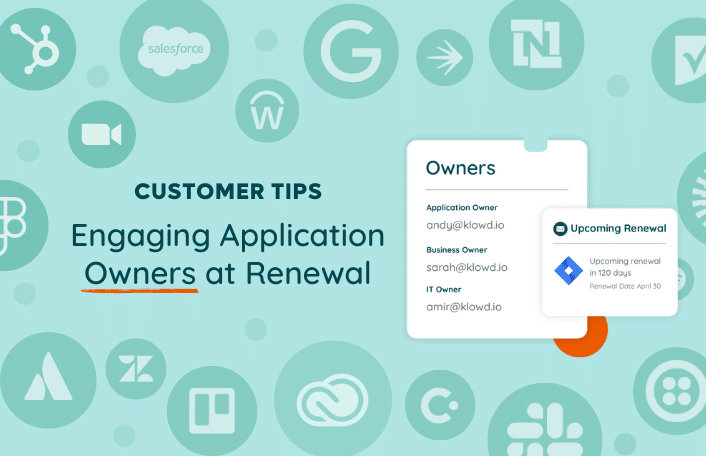
Table of Contents ToggleWhy Are Application Owners Important at Renewal?How to...

Discover how ModMed used Zylo’s powerful license tracking and optimization to save millions of dollars, drive operational excellence, and improve the employee experience.
| Cookie | Duration | Description |
|---|---|---|
| cookielawinfo-checkbox-analytics | 11 months | This cookie is set by GDPR Cookie Consent plugin. The cookie is used to store the user consent for the cookies in the category "Analytics". |
| cookielawinfo-checkbox-functional | 11 months | The cookie is set by GDPR cookie consent to record the user consent for the cookies in the category "Functional". |
| cookielawinfo-checkbox-necessary | 11 months | This cookie is set by GDPR Cookie Consent plugin. The cookies is used to store the user consent for the cookies in the category "Necessary". |
| cookielawinfo-checkbox-others | 11 months | This cookie is set by GDPR Cookie Consent plugin. The cookie is used to store the user consent for the cookies in the category "Other. |
| cookielawinfo-checkbox-performance | 11 months | This cookie is set by GDPR Cookie Consent plugin. The cookie is used to store the user consent for the cookies in the category "Performance". |
| viewed_cookie_policy | 11 months | The cookie is set by the GDPR Cookie Consent plugin and is used to store whether or not user has consented to the use of cookies. It does not store any personal data. |
